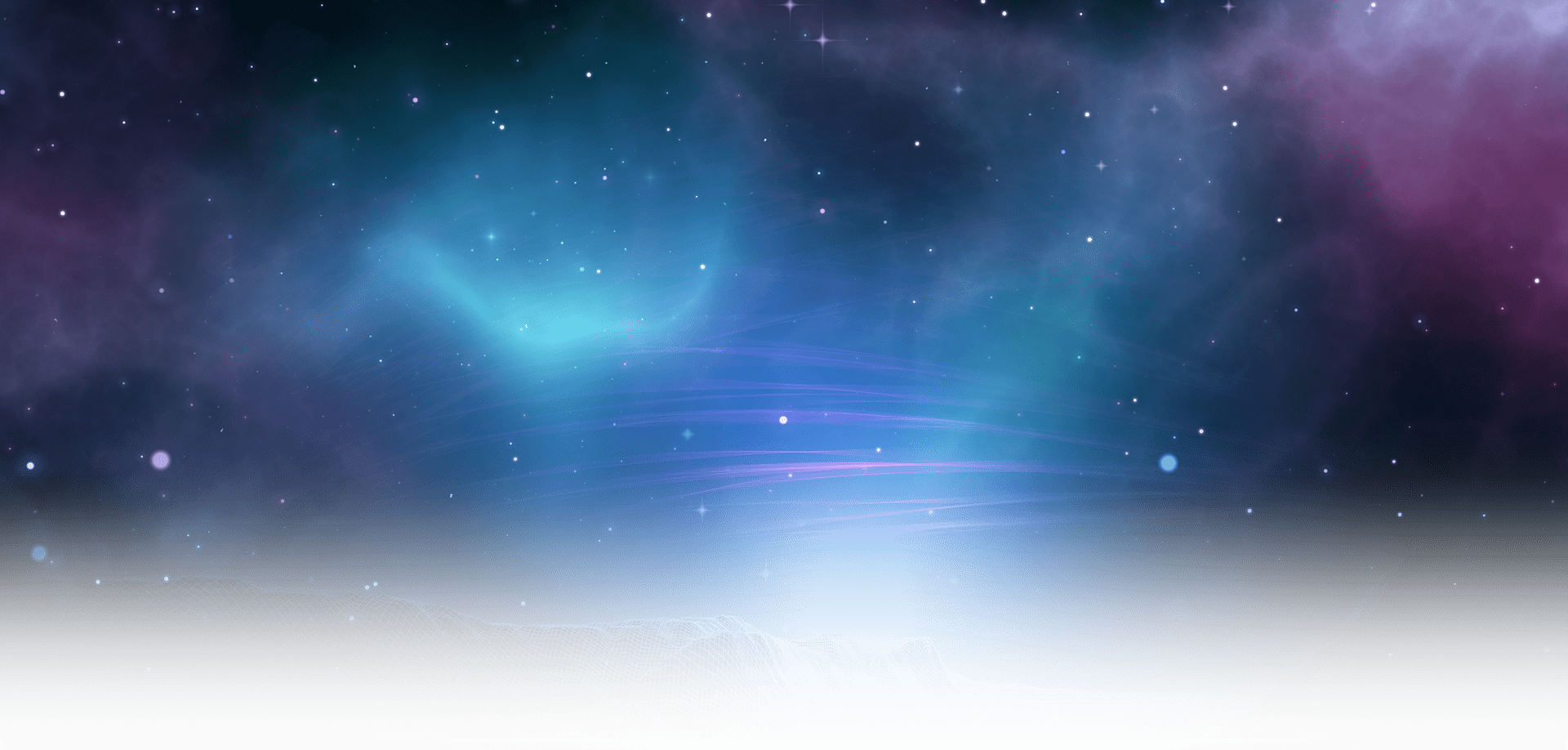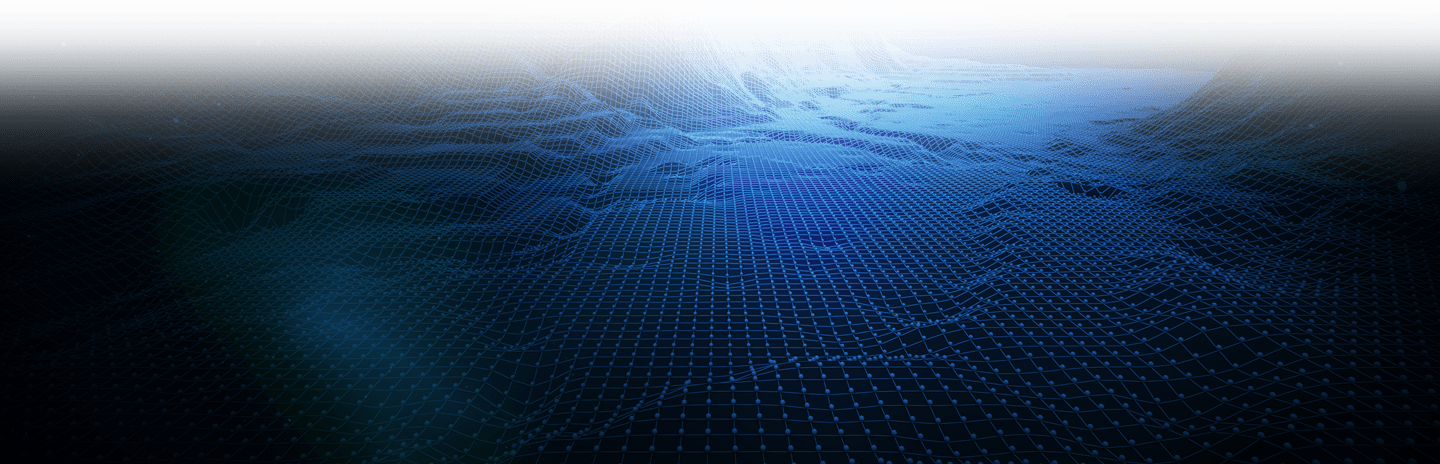This is a complete guide to installing and configuring eurobattle.net.
For troubleshooting and bigger knowledge base visit our external Wiki.
If you can't find your answer, visit Technical Support Forum or contact us on Discord.
Eurobattle.net supports two Warcraft III versions. The first one is patch 1.26 which is needed for being able to play latest DotA map.
The second is 1.28.5 which is the latest version we can technically support with PvPGN server. 1.28.5 brings native fullscreen option, bigger map size support and some PG (Melee) changes. Other than that it is not that much different than 1.26.
Games hosted on different version will not be shown on your game list and you can't match with different version player in classic ladder. We recommend to use 1.26 only to play DotA on our official DotA league lagabuse.com and use 1.28.5 to play classic ladder and host custom games. You must restart between games to switch between these two options.
You can use a hostbot to create custom games called lagabuse.com. It sits in bnet channel w3 and accepts
commands by whisper.
It's DotA counterpart is sitting in bnet channel lagabuse.com and is called la-dota.
Download installer here. You can run the installer before having the games and add them later manually or add them from client. If you have issue with v15, you can still find the old v14 release on this link.
For the latest information on how to acquire the proper game version see external wiki.
The path to your game should not contain any non-english alphabet characters, it causes problems for the installer!
Install Warcraft III 1.26 to play DotA on lagabuse.com
For the latest information on how to acquire the proper game version see external wiki.
The path to your game should not contain any non-english alphabet characters, it causes problems for the installer!
Download the newest Eurobattle.net installer
Unzip the installer and launch it.
If you already have Visual C++ Redistributable x86 2013 and x64 2022 you can mark the checkbox accordingly. Either way, if you have them preinstalled the Visualc++ installers which launch on Next will just tell you that you are up to date and you can close them and continue.

Read the TOS and continue.
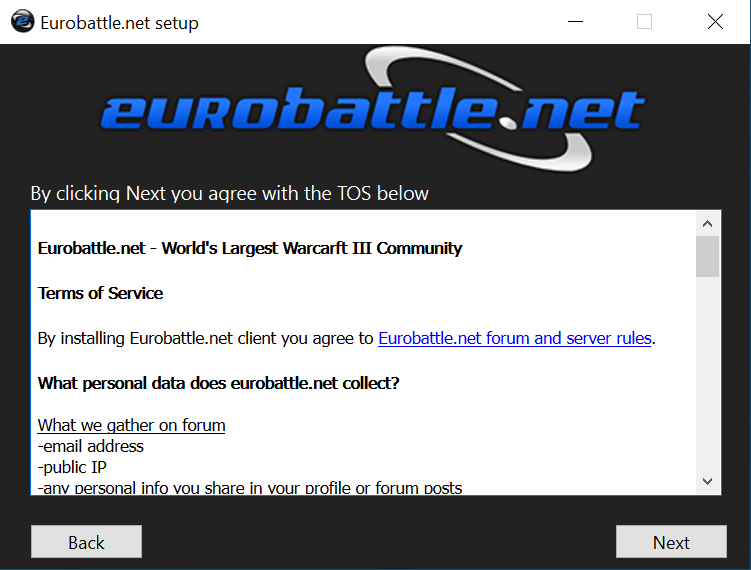
Select the paths to your Warcraft III installations. If you don't have a particular version leave it blank. You can always add them later. Select the directory to install Eurobattle.net client files. All paths should only have english alphabet characters, other symbols can cause problems.
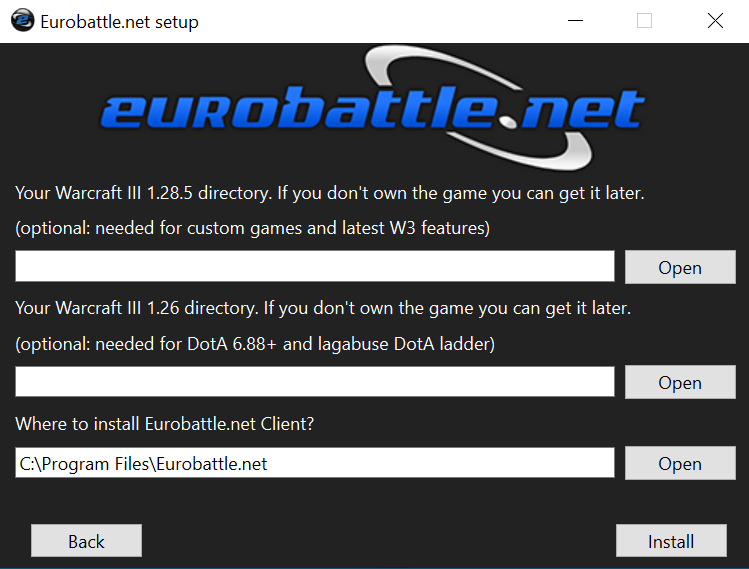
Wait for the installer to finish. If there is an error, copy the full install log and post it on our Technical Support forum or Discord for help.
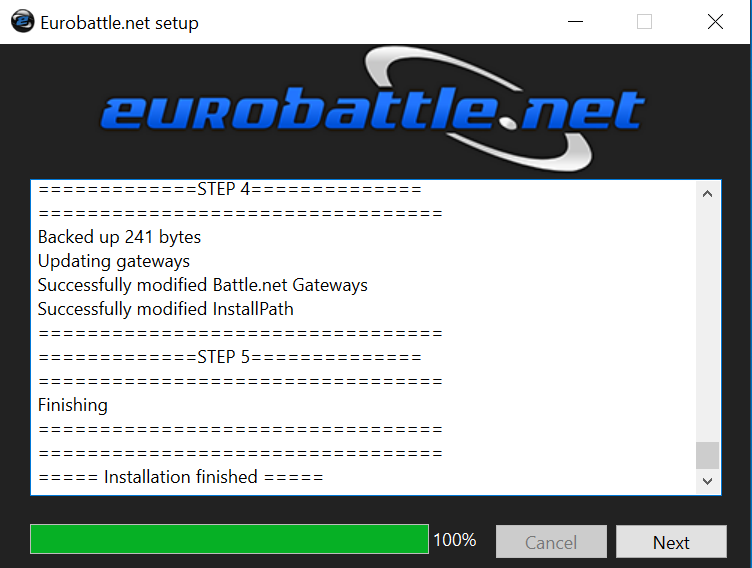
If all went well, you are ready to go.
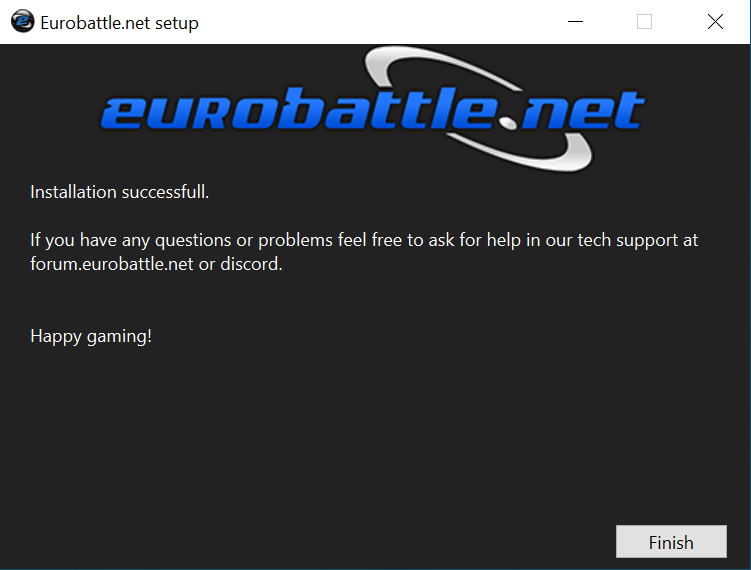
After the installation has been successfully completed, the client's shortcut will appear on your desktop:
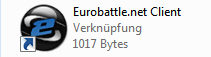
Each time you run the client it will check for updates, download an update and restart. This can happen multiple times since each update is incremental. Just sit back and wait for all the updates to be applied.
The two giant buttons on the dashboard allow you to launch the appropriate Warcraft III version.
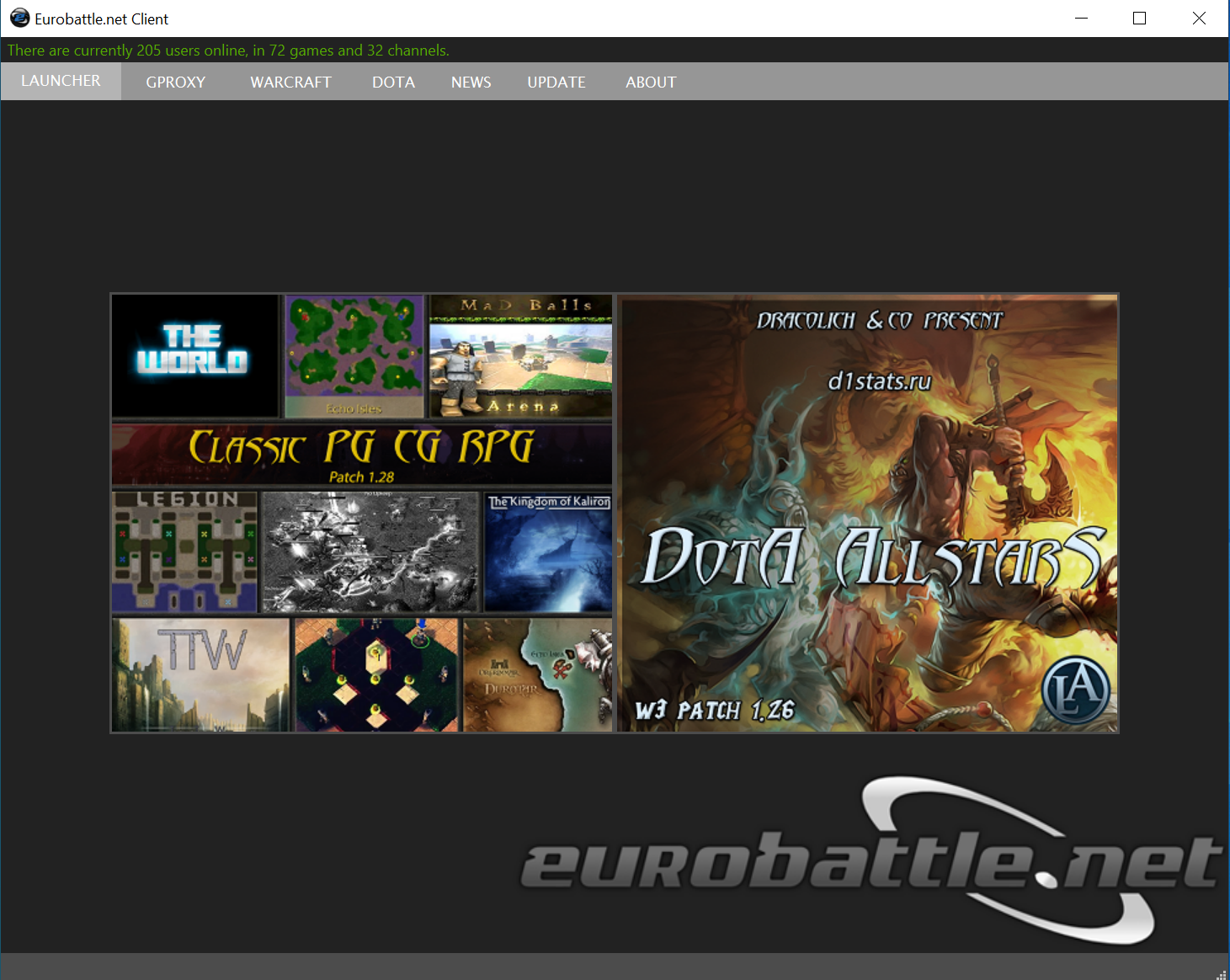
GProxy is a program sitting between your game and a hostbot. It adds a special protocol that allows you to reconnect to a game if you temporarily lose your internet connection. It is mandatory for all games hosted on lagabuse.com. It has no effect on non-bot hosted games. For full GProxy command list, type !commands in any channel.
GProxy tab allows you to configure GProxy settings which are saved in gproxy.cfg file. You must change the configuration before launching the game.
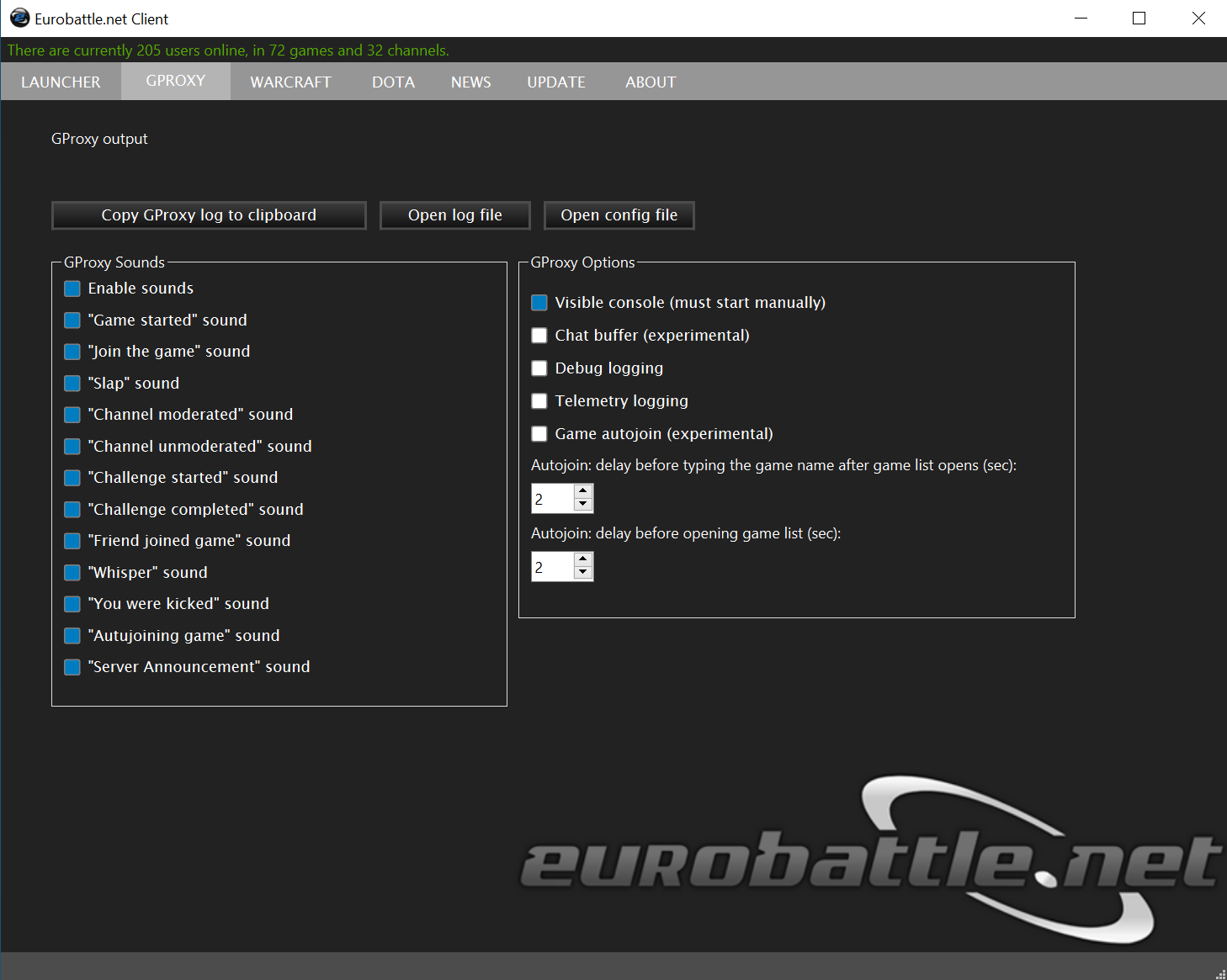
In Warcraft tab you can add/remove/change paths to your game installs and use various startup toggles.
By clicking the Download button, client will download the game in %appdata%. You can download one at a time and can cancel the download by second click on the button. When the archive is downloaded, you need to perform a manual step of unpacking it in a preferred location and point the game path to that location.
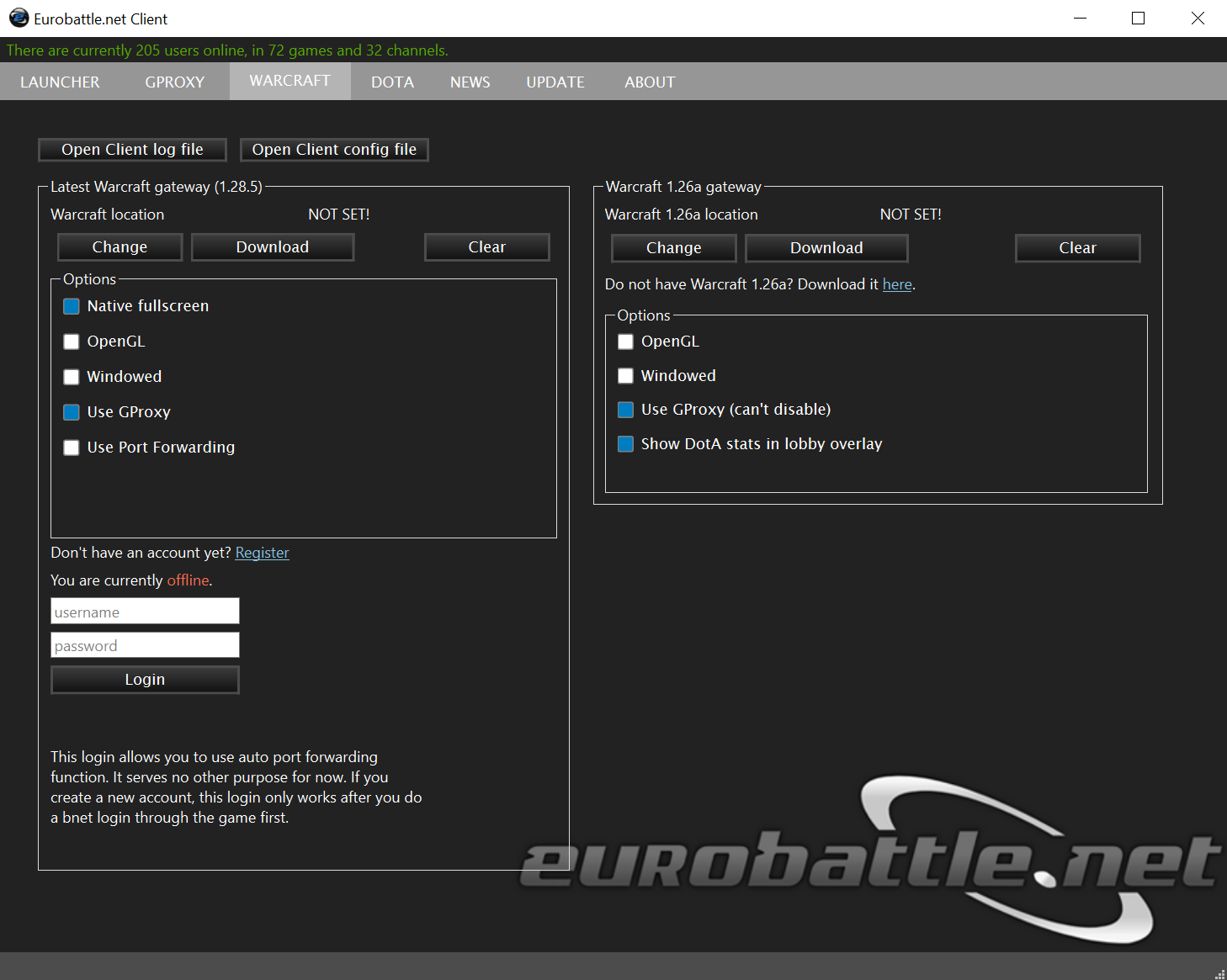
DotA tab allows you quick access to the map config file.
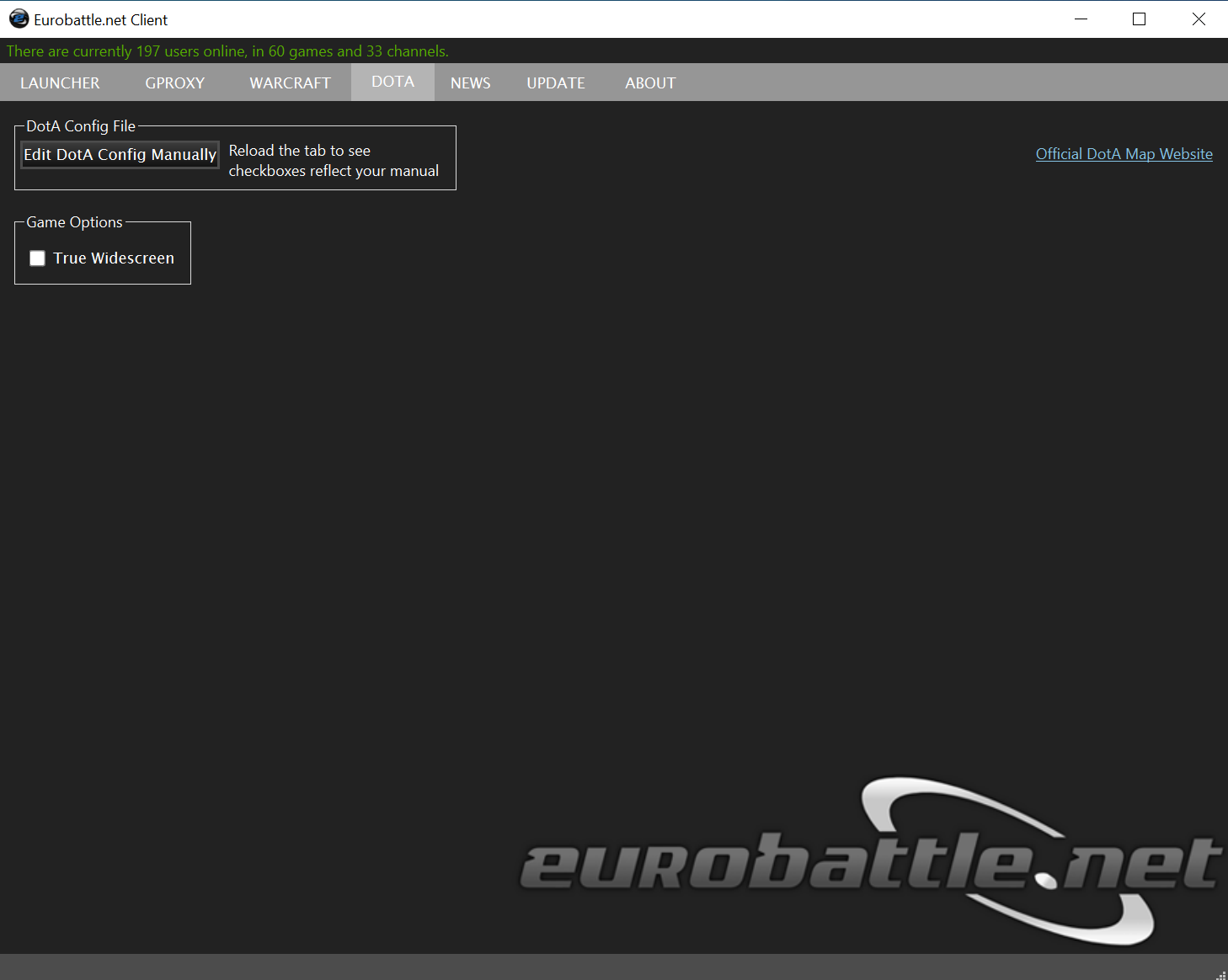
Update progress is displayed in Update tab when you receive new client updates or new DotA map download. If you are a tech enthusiast and willing to test unstable releases you can check for beta updates when we announce them. Activation password is 1377.
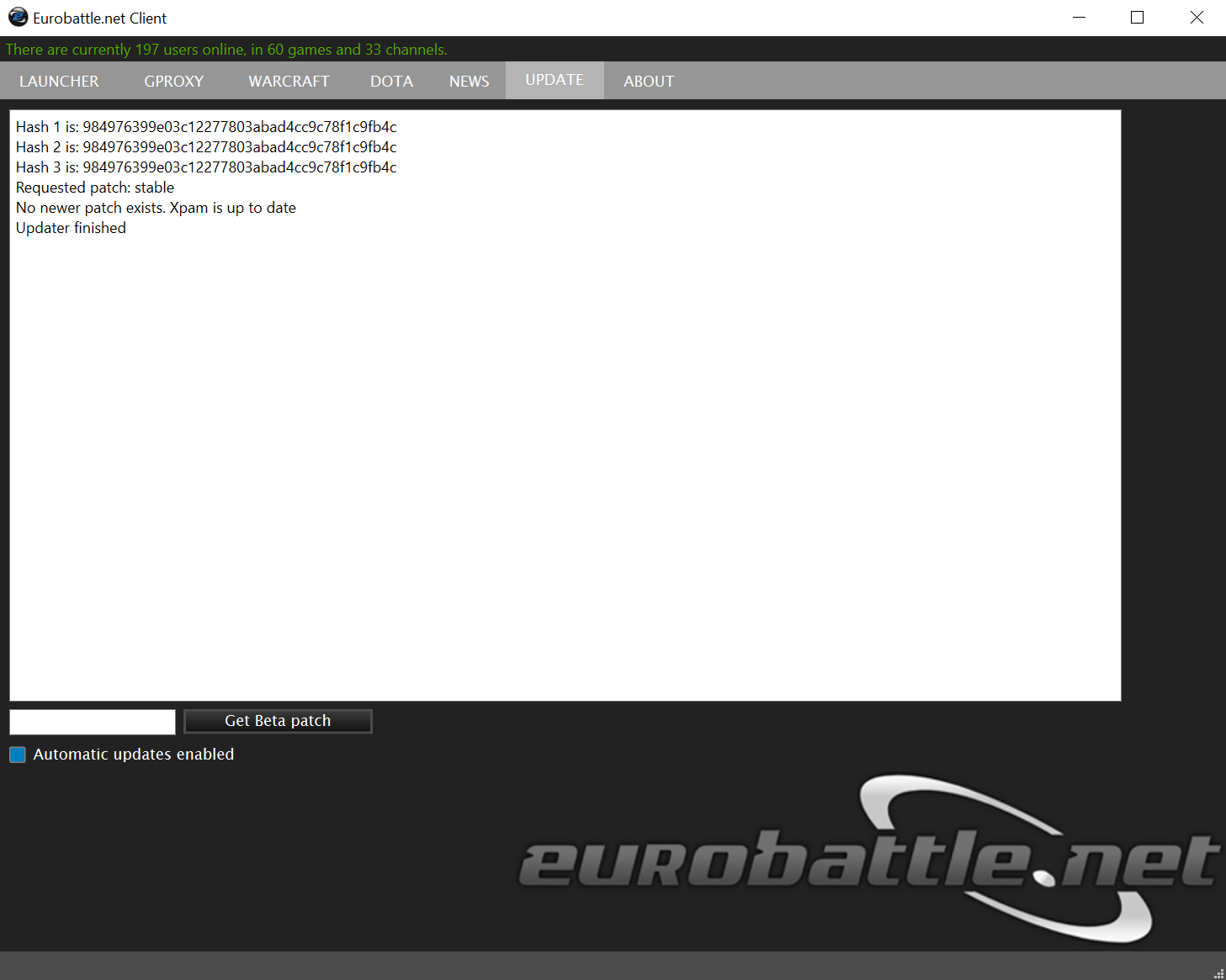
Before requesting technical support help you can check an extensive list of known problems and solutions we accumulated over the years.
Note that you can't login on server using your forum account.
To create a server account, you have to use this form.
If you have your own GHost bot and want to connect to our server you need to provide the appropriate Warcraft III version information on login. Compile the latest version of bncsutil and vesioncheck should work without custom hashes. If you can't do that, here are the hashes:
bnet_custom_war3version = 28 bnet_custom_exeversion = 0 5 28 1 bnet_custom_exeversionhash = 201 63 116 96 bnet_custom_passwordhashtype = pvpgn
bnet_custom_war3version = 26 bnet_custom_exeversion = 1 0 26 1 bnet_custom_exeversionhash = 39 240 218 47 bnet_custom_passwordhashtype = pvpgn